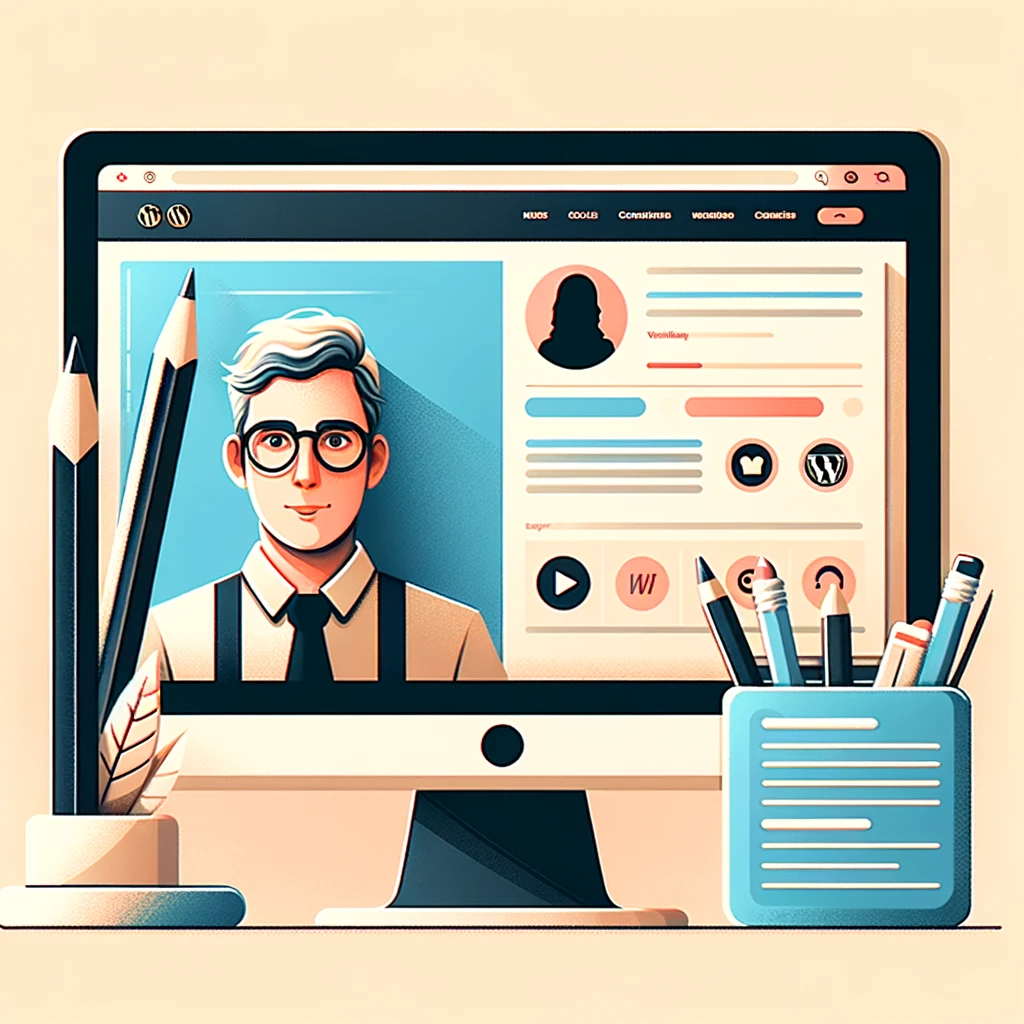Hey there, WordPress aficionados! Ever glanced at a blog post and wondered, “Who’s the wizard behind these magical words?” Well, wonder no more! Today, we’re diving into the enchanting world of WordPress to create an author info section. This nifty feature is like giving your blog a personal handshake, allowing readers to put a face to the name and connect with the author on a more personal level. So, buckle up, and let’s add some personality to your site!
Why Bother with an Author Info Section?
Adding an author info section is like putting your best foot forward in the digital realm. It’s your chance to say, “Hey, I’m not a robot spewing words; I’m a real human with expertise and quirky hobbies!” This little section can pack a punch by enhancing your site’s credibility, offering a platform for your social media prowess, and making your mom proud when she sees your name and face on the internet.
The Toolkit for Success
Before we roll up our sleeves, make sure you have the following:
- A WordPress website (Captain Obvious to the rescue!)
- Access to the WordPress dashboard (No, it’s not the same as the car dashboard)
- A pinch of enthusiasm and a sprinkle of patience
Optionally, grab a plugin to jazz up your author section. Some popular ones include “Simple Author Box” and “Author Bio Box,” but more on that later.
Crafting Your Author Info Section: A Step-by-Step Guide
The WordPress Default Dance
- Edit Your User Profile: Dive into the abyss of your WordPress dashboard and click on your profile. Here, you’ll find fields begging for your attention. Fill in your “Biographical Info” with something more exciting than “Likes long walks on the beach.”
- Smile for the Camera: Add a profile picture through Gravatar. It’s like social media for email addresses, and WordPress loves it.
- Social Media Savvy: While WordPress might not have a built-in field for this, we’ll get creative later with plugins or custom fields.
Plugin Magic
Creating an engaging and informative author info section on your WordPress site can significantly enhance user engagement and credibility. Luckily, several plugins can help you achieve this with minimal fuss. Here’s a rundown of some popular WordPress plugins for adding an author’s info section, along with their pros and cons:
1. Simple Author Box
Pros:
- Ease of Use: Simple Author Box is straightforward to set up and customize, making it ideal for beginners.
- Responsiveness: It’s fully responsive, ensuring your author info looks great on all devices.
- Customization: Offers extensive customization options, including the ability to change colors, fonts, and styles to match your website’s theme.
- Social Media Integration: Supports adding numerous social media profiles, helping readers connect with authors on their preferred platforms.
Cons:
- Limited Free Features: While the free version is decent, some of the more advanced features require the premium version.
- Performance Impact: With added customization and features, it can slightly impact your site’s loading times.
2. Author Bio Box
Pros:
- Simplicity: It provides a simple and clean author box, which includes a picture, bio, and social media links.
- Lightweight: This plugin is less likely to slow down your site, as it’s less resource-intensive compared to others.
- Easy to Set Up: With minimal settings, it’s quick and easy to add to your site without fussing over complex configurations.
Cons:
- Basic Design: The design is quite basic and might not suit all themes or preferences without additional CSS styling.
- Limited Customization: Offers fewer customization options out of the box, which might be a downside for those looking to closely match their site’s design.
3. Molongui Author Box
Pros:
- Feature-Rich: Comes packed with features, including author bios, social media links, and the option to display multiple authors.
- Customizable: Offers a high degree of customization, allowing you to adjust the layout, style, and information displayed.
- SEO Friendly: Designed with SEO in mind to improve search visibility for author pages.
Cons:
- Complexity: With more features comes a steeper learning curve, which might be overwhelming for beginners.
- Price: While there is a free version, unlocking all features requires purchasing the premium version.
4. Starbox – the Author Box for Humans
Pros:
- User-Friendly: Starbox prides itself on being easy to set up and use, even for those new to WordPress.
- Professional Designs: Offers several professional-looking themes that can enhance the appearance of your author’s info.
- SEO Options: Includes features to improve the SEO of author pages, helping authors gain more visibility online.
Cons:
- Limited Free Version: Like others, the most appealing features are locked behind a premium version.
- Customization Limits: While it offers good designs, tweaking them extensively might require some CSS knowledge.
5. WP Author Bio
Pros:
- Comprehensive Customization: Offers a wide range of customization options for the author bio box, including colors, text, and social icons.
- Supports Multiple Authors: Ideal for websites with multiple contributors, as it allows for detailed bios for each.
- Social Media Icons: Comes with a variety of social media icons to link to.
Cons:
- Might Be Overkill for Some: For those who need a simple author box, WP Author Bio might offer more features than necessary.
- Learning Curve: The abundance of options can be a bit daunting for WordPress novices.
When choosing a plugin, consider your site’s needs, design preferences, and the level of customization you’re looking for. While most plugins offer basic functionalities in their free versions, investing in a premium version might be worthwhile for those seeking more advanced features and customization options.
Making It Your Own
- Bio 101: Write a bio that’s short but sweet. Make it interesting enough that even your high school nemesis would want to read it.
- Professional Mug Shot: Choose a profile picture where you’re not holding a cat (unless you’re a vet or a cat blogger, then by all means!).
- Social Butterfly: Link to your social media profiles. It’s like saying, “Stalk me here, here, and here.”
Displaying Your Masterpiece
Now, let’s make sure your author info section is seen and not just hidden like a secret treasure. Depending on your theme or plugin, this can automatically appear at the end of each post or in a sidebar. If it doesn’t show up, check the settings or consult the almighty Google.
Best Practices to Keep in Mind
- KISS: Keep It Short, Sweetheart. Your life story is fascinating, but save some mysteries for the second date.
- Stay Fresh: Update your bio and photo now and then. Your look from the ’80s might not cut it anymore.
- Mobile Matters: Ensure your author info looks good on mobile too. Because let’s face it, everyone’s glued to their phones.
Wrapping It Up
And there you have it, folks! A step-by-step guide to adding a sprinkle of personality to your WordPress site with an author info section. Not only does it boost your site’s credibility, but it also lets your readers know there’s a real, awesome human behind the content.
Do you have any tips or tales from adding your author info section? Share them in the comments! We’re all in this digital journey together, so let’s make the internet a little more personal, one author info section at a time.
Happy WordPressing!